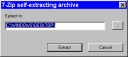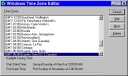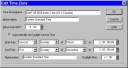|
Click on the picture to download the TzEdit (Time Zone Editor) program and save it to your desktop. You will be downloading a self-extracting packaged set of files.
|
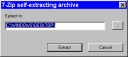
|
Launch the self-extracting file you downloaded and choose to extract the files to your Desktop. A new folder called "TzEdit" will be created on your Desktop.
|
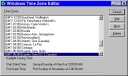
|
- Open the TzEdit folder on your desktop and launch TzEdit.exe
- Highlight "Eastern Standard Time" and click Edit.
|
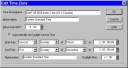
|
Make these changes:
- Start Day = Second Sunday of March at 2:00 AM (see picture)
- Last Day = First Sunday of November at 2:00 AM (see picture)
- Daylight Bias remains unchanged at +1:00 (see picture)
Press OK and then close the Time Zone Editor.
|

|
- Double-click on the clock down in the bottom right corner of your screen.
- Click on the "Time Zone" tab and change the Time Zone to "Atlantic Time" and click Apply, then change it back to "Eastern Standard Time" and click Apply.
- Now, if the time has not updated, then click on the "Date and Time" tab and set your clock to your correct time. Then close the window.
|
That's all. Your clock will now observe Daylight Savings Time at the proper time each year. If the rules change again, simply repeat these steps and input the new event times in the Time Zone Editor.